How to prevent a transition action automatically selecting child references in SOLIDWORKS PDM Tech Tip
Every user of SOLIDWORKS PDM is familiar with changing the state of a file within a workflow. By default, the transition actions window will automatically select all files referenced to the main file to also be included within the transition.
For example, if a user tries to change the state of an assembly, all of its child referenced parts/drawings will automatically be checked to make the transition with it. In this case, the user is able to deselect any files they do not want to include.
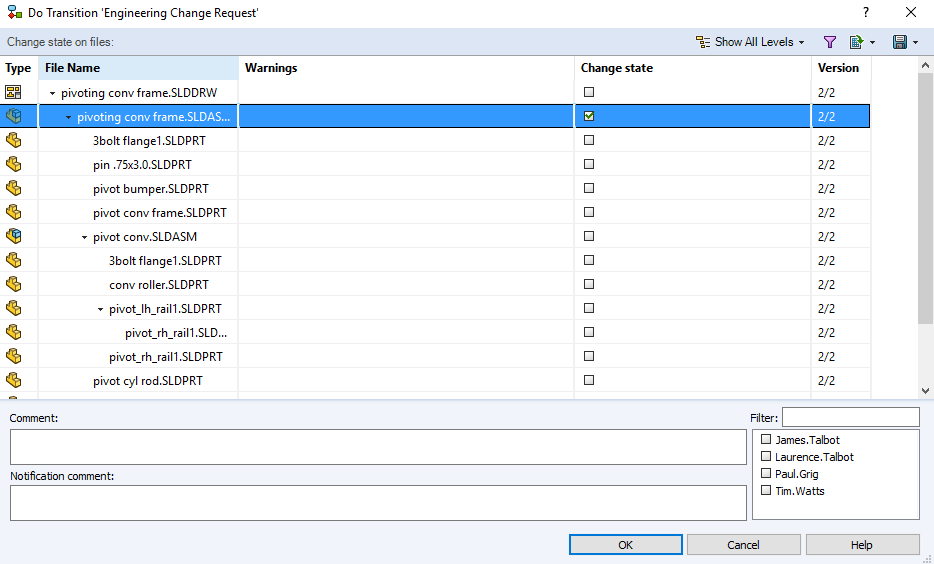
By all files being selected by default, a user will ensure all files will make the transition – that none are left behind in the incorrect state.
Although ordinarily useful, there may be transitions where you may only want to transition the parent file such as rejecting a previously released assembly for change. The parts within it may not necessarily need any revisions.
We are able to control this behaviour through the use of settings within the administration tool – by amending the default so that any child referenced files are not automatically selected.
The next few steps will show you how to change your settings so that referenced files are not selected when changing state.
Launch the PDM Administration Tool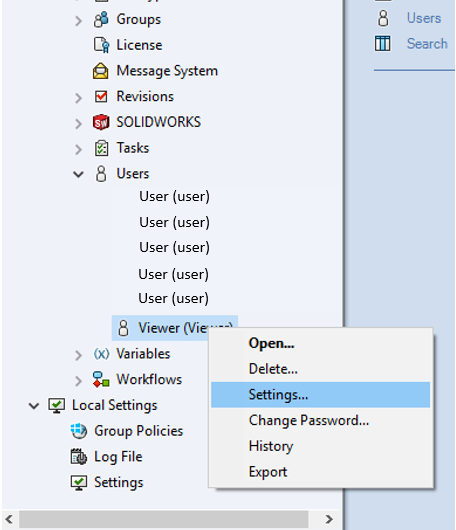
- Log in to the PDM administrator tool
- Expand Users
- Right-click the user
- Select Settings
(alternatively, this setting can be amended globally by accessing the Settings of the User tab instead of those for individual users)
Amend the options within the Settings window
- Choose to open the Reference Dialogue tab
- Check ‘Do not mark referenced files when changing state’
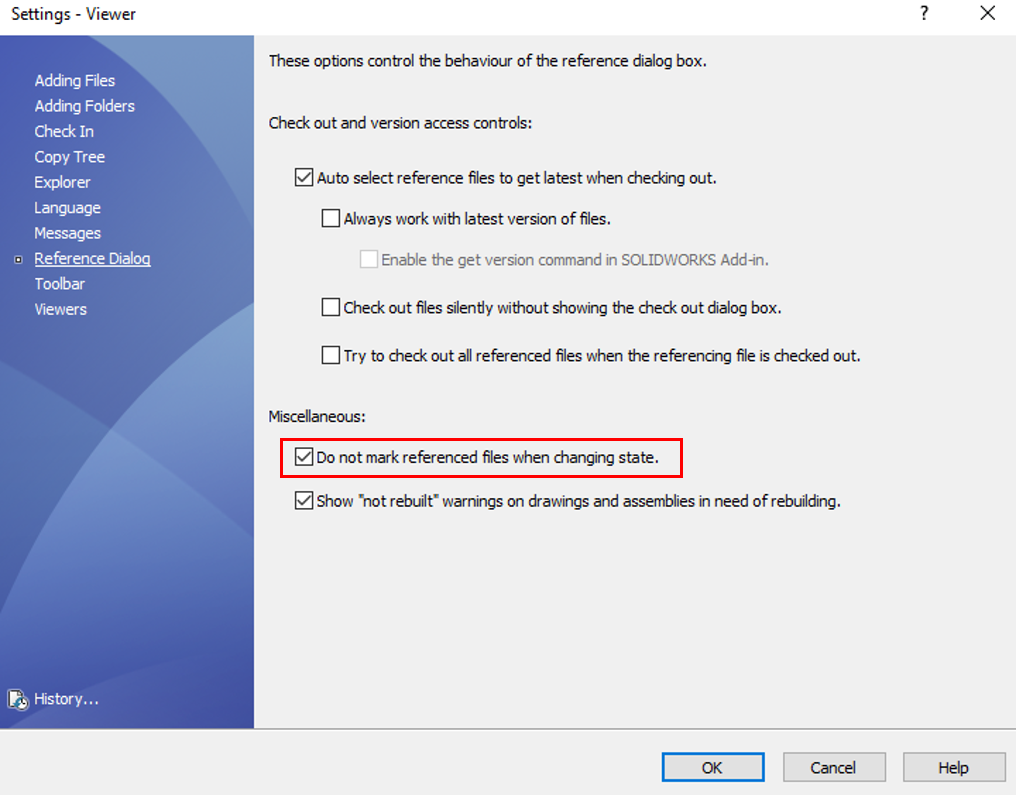
The next time a user with this setting tries to make a transition, referenced files to the parent file will not be checked by default. Any that needs to be brought through the state change will need to be check manually.
To learn more about SOLIDWORKS PDM, visit our PDM page on our website – SOLIDWORKS PDM

