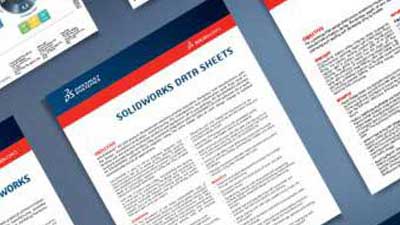SOLIDWORKS Visualize Standard
SOLIDWORKS Visualize Standard is the fastest and easiest route to photo-quality images for anyone who needs to take “photos” of their 3D data, cutting costs and accelerating the time to market.
- Create photo-quality images at unlimited resolution
- Advanced multi-layer materials
- Accurate simulation of real-world lighting with High Dynamic Range (HDR) support, for photorealism without cumbersome manual lighting techniques
- Show off inner complexity with cut planes (section views)
and fading the opacity of parts and models - Integrated connection to the SOLIDWORKS online Community
of over 1000 free assets - Decals (interactive stickers) support and real-life placement
- Support for professional texture maps (bump/normal, specular, alpha, and colour)
- Interactive part splitter for separating surfaces without going back to CAD modeling tool
- Preset camera filters to enhance images and make them pop off the screen
- SOLIDWORKS Visualize Standard is included at no cost with each active SOLIDWORKS CAD Professional or Premium subscription
More Information about SOLIDWORKS Visualization
SOLIDWORKS Visualize Comparison
Features |
SOLIDWORKS Visualize Standard | SOLIDWORKS Visualize Professional |
|---|---|---|
|
Graphics Processing Unit (GPU) Accelerated Rendering
SOLIDWORKS Visualize is hardware-agnostic and can leverage one or many GPUs in a single machine or across a network, which dramatically increases rendering performance over CPU hardware. Utilizing NVIDIA® graphics card(s) for rendering is much faster than competitor CPU technology and helps to speed up your daily workflow, generating more content. This feature alone provides dramatic acceleration of the design and engineering process. SOLIDWORKS Visualize performs faster on all hardware, including entry-level laptops (using new Fast Render mode). SOLIDWORKS Visualize can also leverage emerging GPU technology from NVIDIA, such as the NVIDIA Quadro® VCA, for linear boosts in render speeds, resulting in a more efficient and productive 3D visualization experience. |
||
|
Hybrid Render Mode
In addition to leveraging one or many GPUs or CPUs, SOLIDWORKS Visualize can leverage both GPU and CPU simultaneously (Hybrid mode) in a single machine or across a network, which dramatically increases rendering performance. This render mode allows entry-level machines to have increased performance to generate content faster. |
||
|
Physically-Based Raytracing
Using NVIDIA’s Iray® render engine inside of SOLIDWORKS Visualize, you view a precise and physically correct representation of your CAD model, as if you had physically produced it. Lighting, materials, and form all come together realistically without sacrificing visual quality and not taking shortcuts to increase render speeds. Physically-based raytracing is more than just pretty pictures—it’s critical digital accuracy that shows what your design will look like in the real world. |
||
|
Intuitive User Interface
SOLIDWORKS Visualize lets you work like you would in a photo studio, moving the camera around your product easily “taking pictures” of your CAD data. The SOLIDWORKS Visualize user interface (UI), with integrated Viewport and lack of complex node-based materials, is designed for users who don’t have time to learn a complex new tool. The SOLIDWORKS Visualize UI can be further simplified to just five buttons at the bottom of the screen in Easy Mode. This mode is designed for users who have no 3D background and just need a simple visualization tool. Enjoy the new sub-tabs in the Palette, simplified Import and Render windows, and much more. You also can now select between a dark theme and light theme. |
||
|
CAD and Graphic File Support
SOLIDWORKS Visualize imports over 25 different CAD file types, including common generic formats such as IGES, STEP, and OBJ. SOLIDWORKS Visualize outputs include JPG, BMP, PNG, TIFF, HDR, and PSD. |
||
|
CAD Live-Update
Already been working on your Visualize file and need to import some design changes? As your design evolves, simply save over the existing file and Visualize will update only the parts that have been changed. Visualize will even remember if you changed the color and keep that change on the newly updated part. You can always re-link the file if the name changes or the location moves. |
||
|
Surface/Part Splitter
Split out parts, surfaces, and faces with this handy integrated Part Splitter. Easily separate geometry to apply a different material or texture. No need to go back to your CAD package to make this change. |
||
|
Interactive Depth of Field
Add that extra touch of photorealism to your Visualize content with Depth of Field. This feature allows you to interactively select the point of focus by simply clicking on your model, and then adjust the amount of desired blur. You can even enter physical camera settings like F-Stop and Aperture. |
||
|
Import SOLIDWORKS Animations and Motion Studies
Use the new Visualize add-in for SOLIDWORKS CAD to easily bring your existing animations and motion studies to life in SOLIDWORKS Visualize Professional. CAD Live-Update works with these animations as well, so as your movements and keyframes change in SOLIDWORKS CAD, they will be updated in Visualize. |
||
|
Full Animation Suite
Tell a deeper story with your CAD data using the full Animation suite in SOLIDWORKS Visualize Professional. Animate exploded views, part opacity, cameras, and much more with ease to create photo-quality videos to describe even the most complex projects. |
||
|
Animation Ribbon
This unique feature provides a 3D representation of how your camera or parts are moving throughout your scene while setting up an animation. The Animation Ribbon is colored to show the speed of moving objects, and shows the actual keyframes, making editing complex animations easy. |
||
|
Visualize Boost Support
Create amazing Visualize content faster than ever before. SOLIDWORKS Visualize Boost is a new add-on product to SOLIDWORKS Visualize Professional that instantly increases render speeds and content productivity. Similar to a printer queue in your office, SOLIDWORKS Visualize Boost allows SOLIDWORKS Visualize Professional users to send jobs to other machine(s), freeing up your machine to keep using Visualize, CAD, or other demanding applications. |
||
|
PowerBoost Real-time Network Rendering
A new render mode in Visualize Professional, PowerBoost lets you connect NVIDIA VCA(s) or any other GPU/CPU render farm to stream the raytracing directly to your Visualize Viewport. PowerBoost grants you direct access to loads more hardware than can fit in your local machine, producing extremely fast render speeds while working on your project. |
||
|
Browser-based Interactive Image and Panoramic Outputs
Easily create interactive web content to drop into your website or spice up your internal presentations with these two eye-catching outputs. Make your CAD files come to life and create an emotional connection with your target audience. The Interactive Image stitches the desired number of still images together to create an interactive experience of tumbling your model. Panoramic outputs teleport you inside your CAD data for and interactive 360 experiences. |
||
|
Customizable Photographic Camera Filters
Act like a professional photographer and add some “pop” to your Visualize content. No need to use post-production applications to adjust the exposure, brightness, color balance, contrast, and other frequently used settings. All this can be achieved directly inside Visualize Professional. You can also animate these camera filters! |
||
|
Integrated Render Queue
Instantly increase productivity with the integrated Render Queue by stacking up multiple jobs and letting them complete while you're away. Never wait for a render to finish again! |
||
|
Configurations
Rapidly generate colorways, product variations, and other design choices using Configurations. Present in real time using Visualize and make important design and engineering decisions by flipping through your Configurations. You can even render all Configurations in a single click! |
||
|
New Area Lights and Light Placement
Render complex interior scenes faster than ever before using new Area Lights, which are also supported in Fast mode. These Area Lights produce picture-perfect shadows and render up to 8x faster than using traditional lights and Accurate mode. This new update also comes with an even easier way to interactively place your lights. No longer struggle manually setting up lights in your scene; now only a single click places the light exactly where you want it—allowing you to dial in the perfect shot. |
||
|
Create VR Content
Take advantage of the photorealism of SOLIDWORKS Visualize Professional to explore/review beautiful immersive images and animations at 1:1 scale. Easily set up your camera where you want to look around and click a single button in Visualize to create amazing VR content with 360 stereo images and even animations in VR! Support for any VR device, including HTC® Vive®, Oculus Rift™, Samsung® Gear VR, Google® Daydream, and Google Cardboard™. |
||
SOLIDWORKS Visualization Related Videos and Documents
VIDEO
SOLIDWORKS Visualize 2018
DATA SHEET
SOLIDWORKS Visualize Datasheet 2018