Mapping Variables to Drawings
How to take manual input out of drawing control using SOLIDWORKS PDM.
Moving files through workflows is a great way to ensure that your CAD files and drawings are checked and approved before being released.
On most drawings there is a place to sign and date when approved, this can be a time-consuming process when reviewing a drawing. Mapping variables from the data card to the drawing title block can allow PDM to do the work for you.
- To do this, open an empty drawing which will be used as a template.
- Enter the note in the desired location either on the drawing or inside the sheet format.
- For this example, I will add a note in the checked by box.
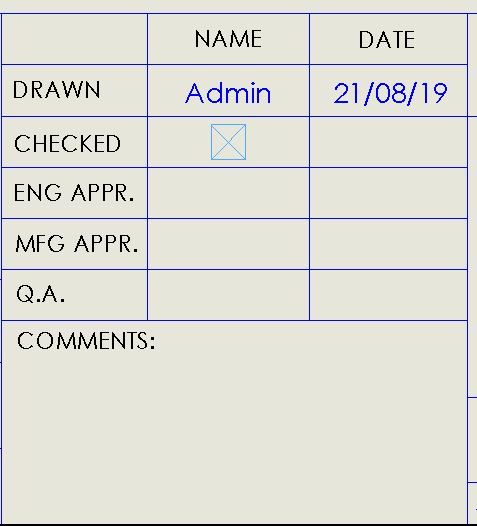
- Right click the note and select “edit text in window”
- We use the code “$PRP:””” to pull the custom property from the drawing to the title block.
- For the Checked by property the code we will use Is $PRP:”CheckedBy”
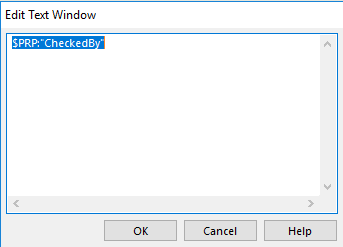
- This will be displayed as blank on the drawing until the custom property has a value.
To push the changes through from PDM to the drawing log in to the administration tool and open variables.
- Add a new attribute if needed to the Checked By variable, this has to be spelled correctly and match the custom property that was put in the note.
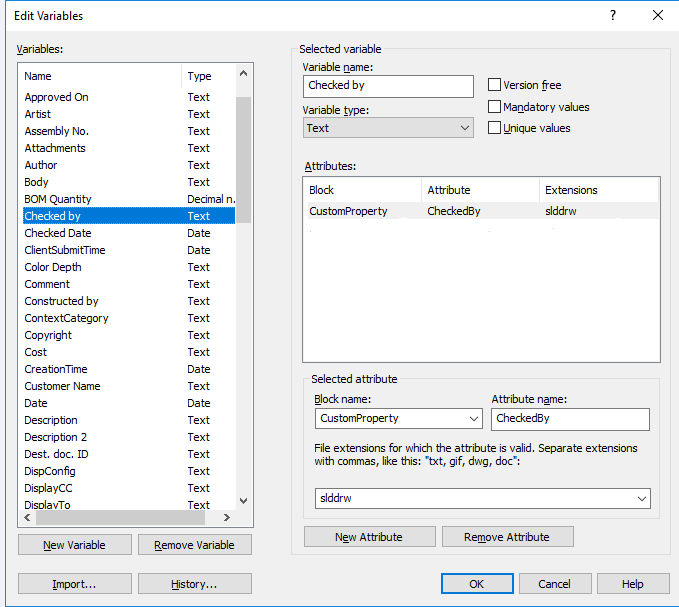
- CustomProperty with block name CheckedBy.
- Open the Card Editor and add an edit text box linking the variable to the data card.
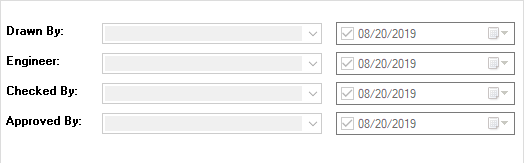
- Whilst still in the Administration tool, open the workflow and decide at what stage the information is to be added to the drawing.
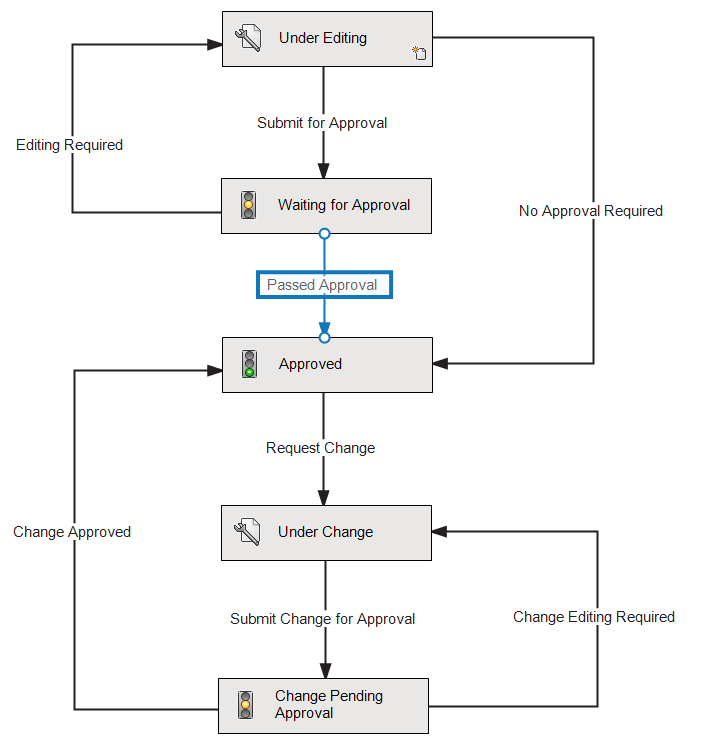
- In this instance we are adding the initials to the card after it has passed through approval. Edit the transition and go to actions.
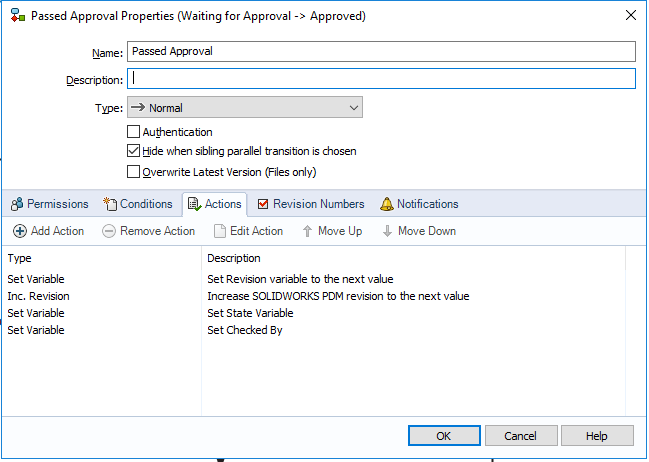
- Enter the variable information and the desired value, making use of drop drowns to ensure correct syntax.
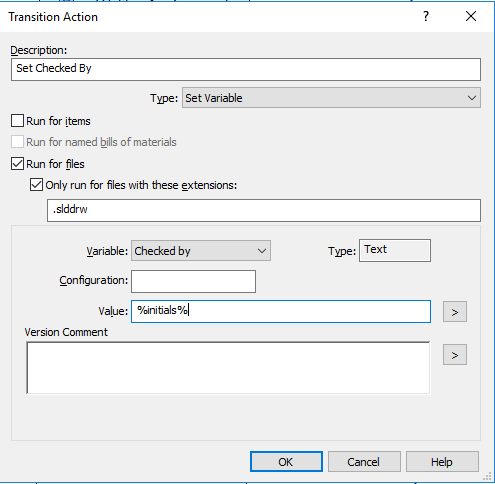
- Save and test out the functionality of the system.
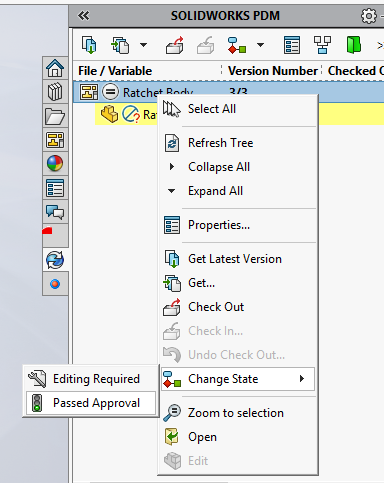
- As you can see the information has been added to the drawing without having to check the files out.
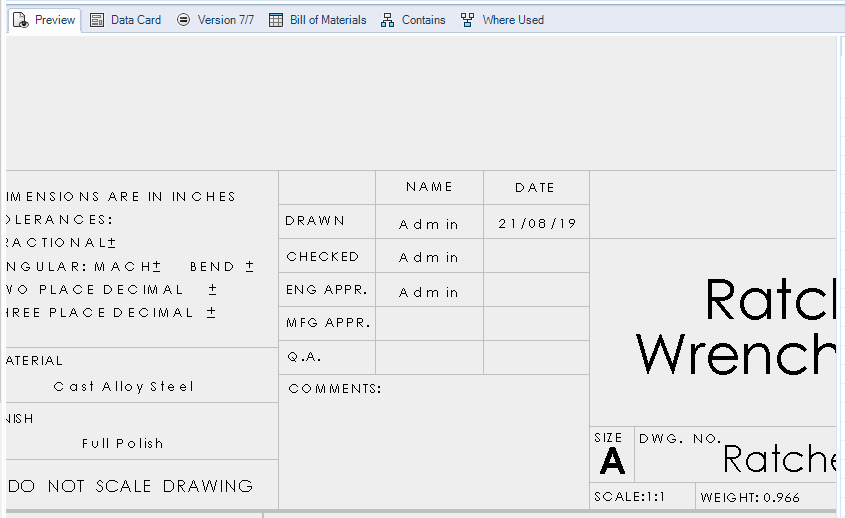
- This can be adapted to show different information for different states the file is in. Another common use is to show a watermark on the drawing stating the state of file and whether it is in pre or post release.
If you would like to know more about SOLIDWORKS PDM then please visit our products page
Please follow our social media pages where you will be kept up-to-date on SOLIDWORKS news and blogs




