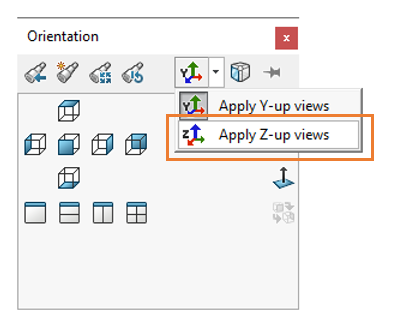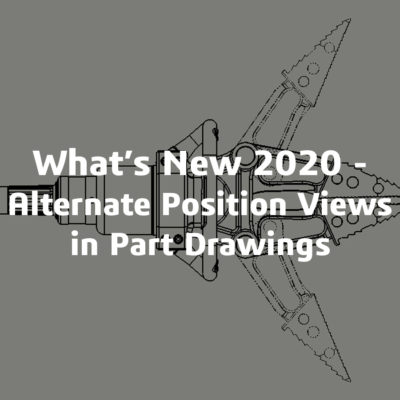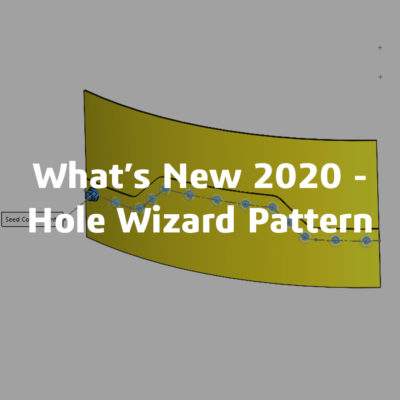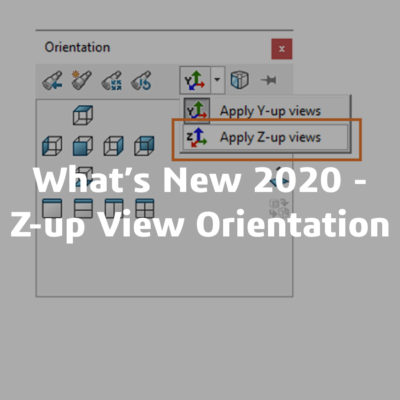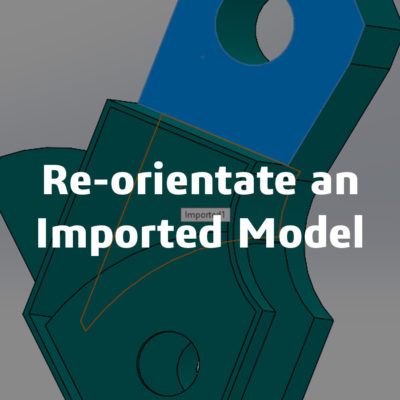What’s New 2020 – Z-up View Orientation
By default, the “Y” direction has always been the up-direction views in SOLIDWORKS. This is fine for many native users who are happy to work this way. However, for those users who are accustomed to working in Machining it can be quite frustrating. Bringing SOLIDWORKS models into CAM software can involve extra time and work rotating the geometry. Usually the default up direction in these software packages is the “Z” direction.
Up until this point the recommended workaround was to create new file templates with updated standard views. This changes the orientation of standard views inside the file.
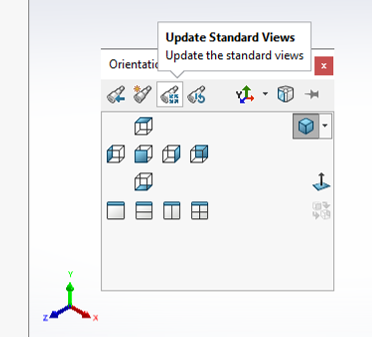
This method usually leaves “Z” in the correct direction, but it can be hard to orientated the “X” and “Y” correctly. Users will also need to rename the default planes to correspond with their new orientation which is not ideal.

Now with the release of 2020 users are able to specify the y-axis or the z-axis as the default up orientation for views. The option will change the view orientation for standard orthogonal, named and child views correctly automatically. To use this functionality, the files must be saved in SOLIDWORKS 2020 version.
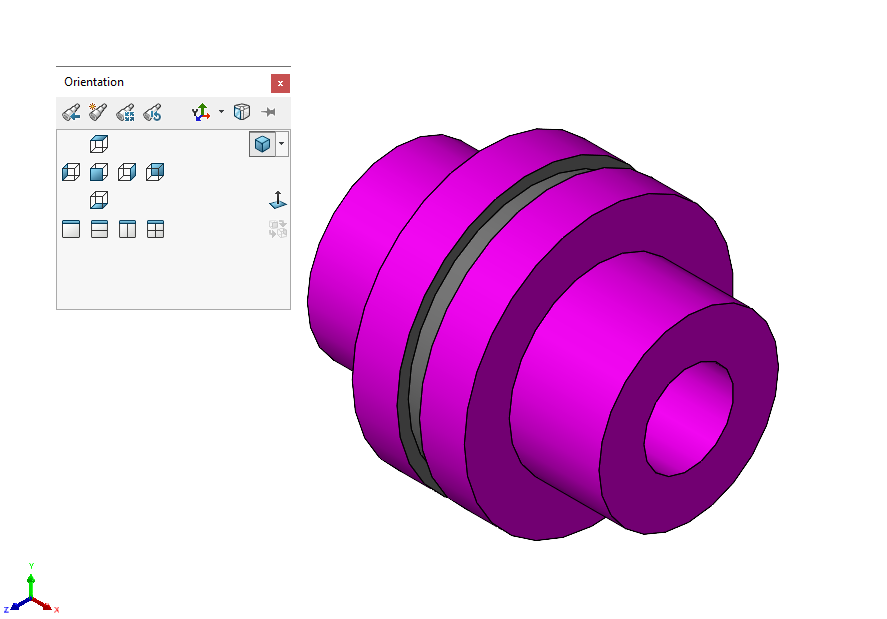
To specify Z as the up axis for the view orientation:
- Open a model.
- Click the View Orientation toolbar from the Heads-Up toolbar or press Space Bar.
- In the Orientation dialog box, click the Up-Axis button and choose which orientation you want.