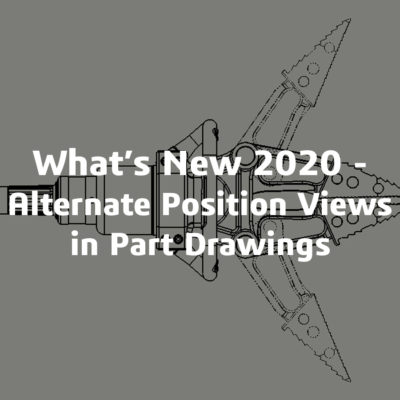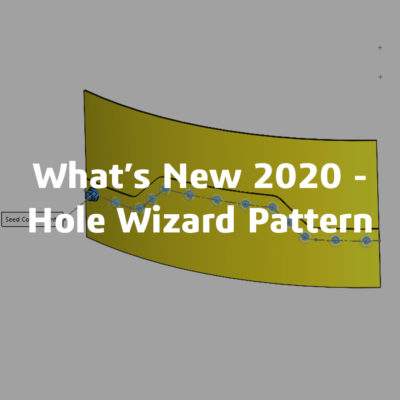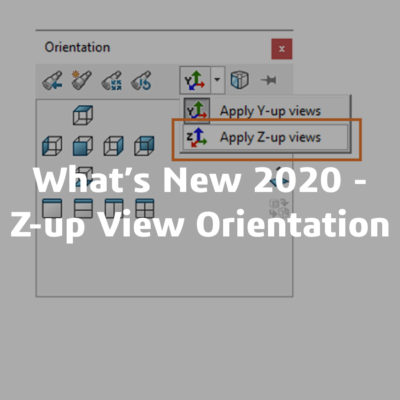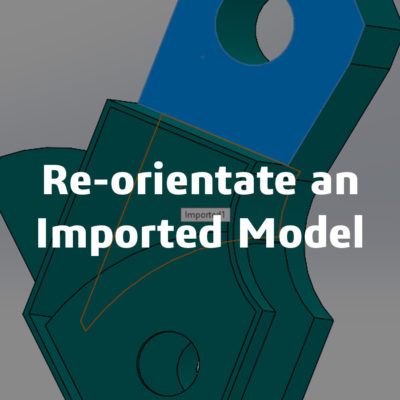The Reload Command in SOLIDWORKS
Sometimes you may make changes to a file unsure about whether you will keep them or not. As long as the changes are not saved you may have a few options for how to go backwards. Sometimes pressing undo a few times can work. But the success of this may depend on how many features you want to undo. Another option for you may be to close down the file and reopen it at the last version. But this could be quite a time-consuming process – especially for large files.
The easiest and maybe most accurate way to be to use the little-known Reload command. The SOLIDWORKS Reload Command allows users to simply go back and reload the last saved version of a file. The usage of the command is illustrated in the following example.
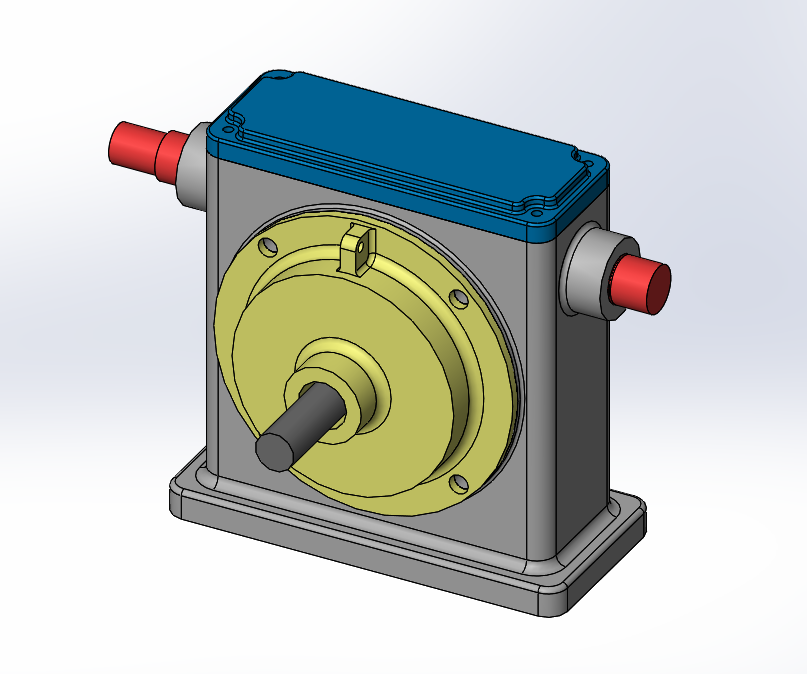
In an assembly a user may want to test changes in individual parts. A part can be opened in its own window and a dimension can be edited.
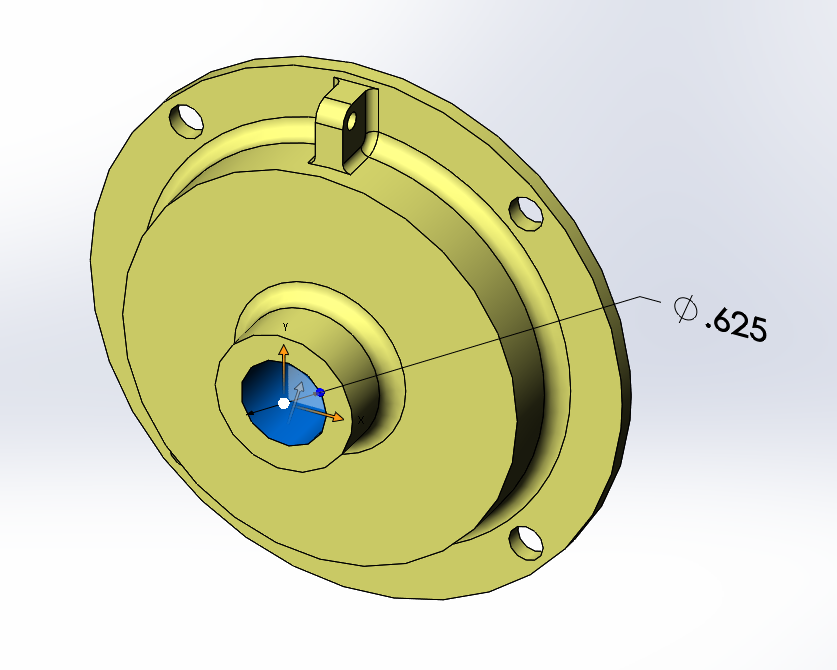
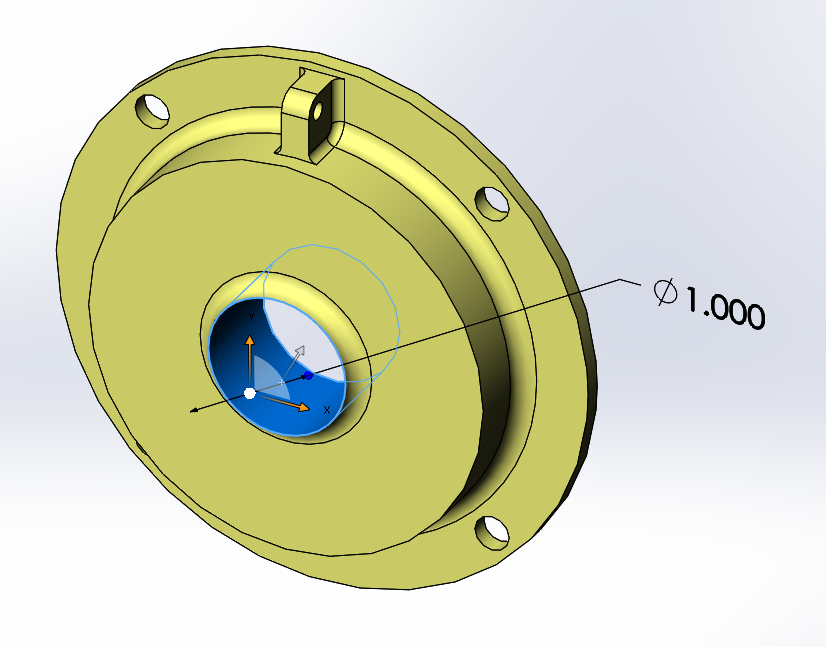
When the edited part is closed, choose No when asked if you would like to save any changes. The changes will still be reflected within the assembly, they are just not saved at this point. It is also good to note that the part window has just minimised not closed completely. Choose to Keep Changes in the assembly if prompted.
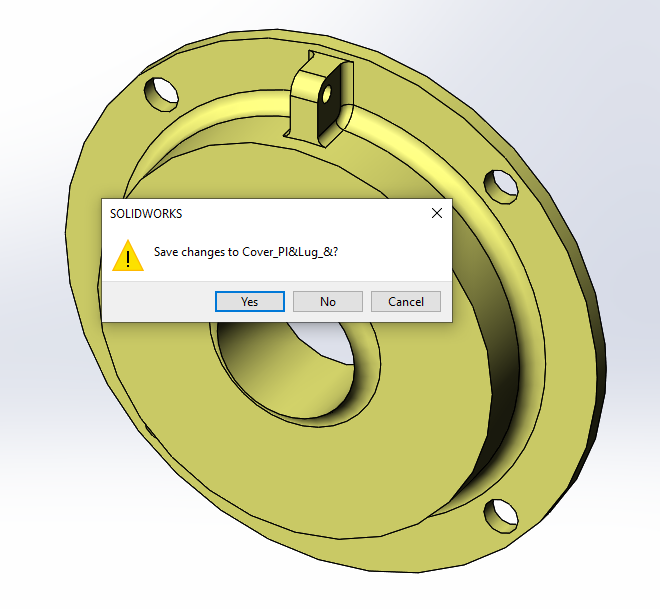
When the assembly opens and reflects the changes made within the part, you can see that the changes need to be undone. The part no longer functions as it needs to. The plate part no longer holds the shaft in place. There are also red errors within the assembly – some of the mates are failing.
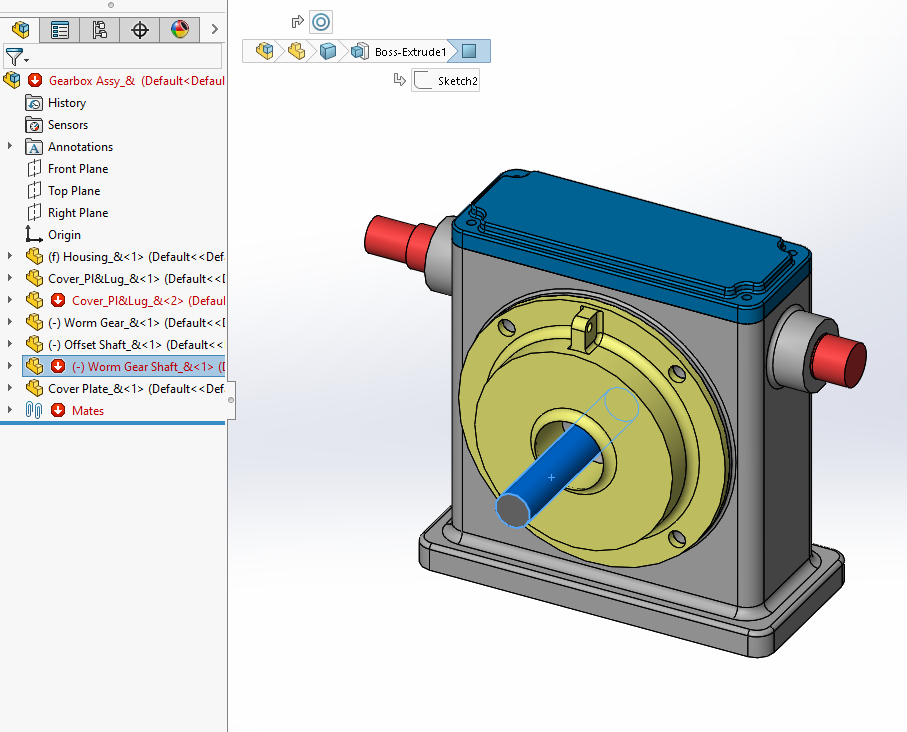
As we did not save the changes we made to the part, we can use the Reload command to open up the working older version. Go to File > Reload within the assembly. The Reload dialog box will appear. Do not choose OK. This will mean you have to reload the entire assembly which can take a lot of time for large assemblies.
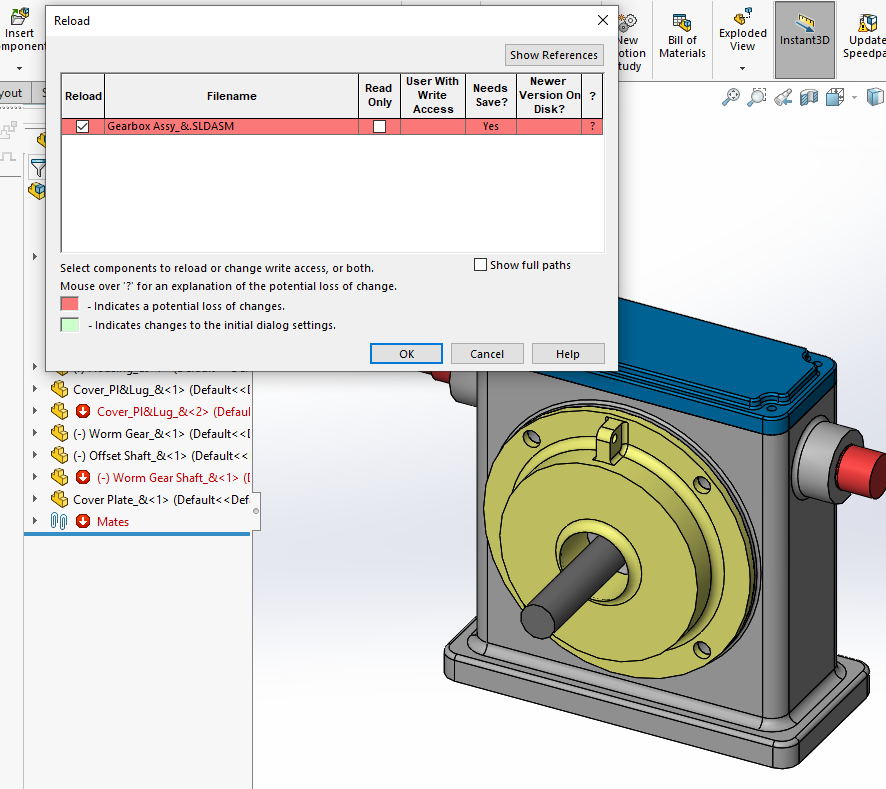
Choose Show References. This will allow you to choose which parts you wish to Reload. In this case, it will only be the one part that was amended. The parts you want to Reload must be checked.
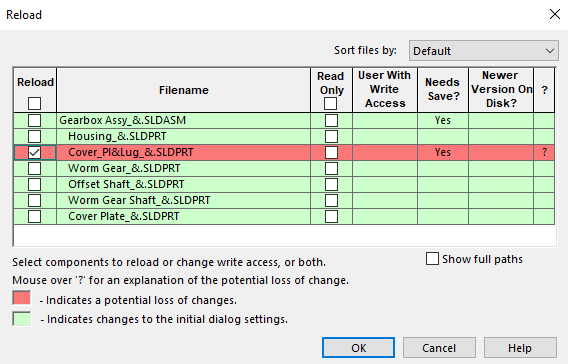
After choosing OK, the last saved version of that part will be loaded into the assembly. The changes made between after the last save are removed. A Ctrl +Q rebuild may be required.
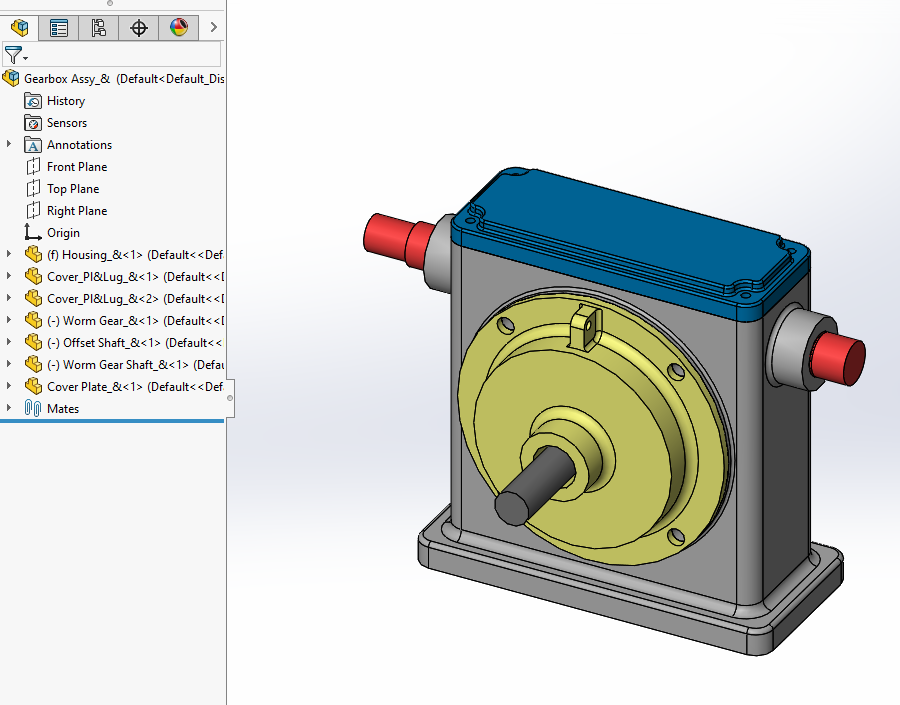
To find out more or keep up-to-date with everything that happens at CCSL, please follow us on social media:
Also check out some of our other blogs we have uploaded…