12 Blogs of Christmas – Christmas Bunting
The following steps will show you how to model Christmas bunting. We will utilise tools such as Sweep and text along path to create this decorative festive model!
- Create a new part.
- Create a new sketch and sketch some construction geometry for overall sizing. In this case a center rectangle was used. Exit sketch.

- Create a new sketch and sketch an arc using the 3-point arc tool. If you have trouble defining the arc with a dimension, utilise the shift key on your keyboard. Exit sketch.

- Create a new sketch. Using convert entities, convert the arc entity from the previous sketch. Then, offset the converted arc. These arcs should be converted to construction geometry.
- In the Sketch toolbar choose Text. From the graphics area, select the offset arc. For the placement. Type in and define the text you require.
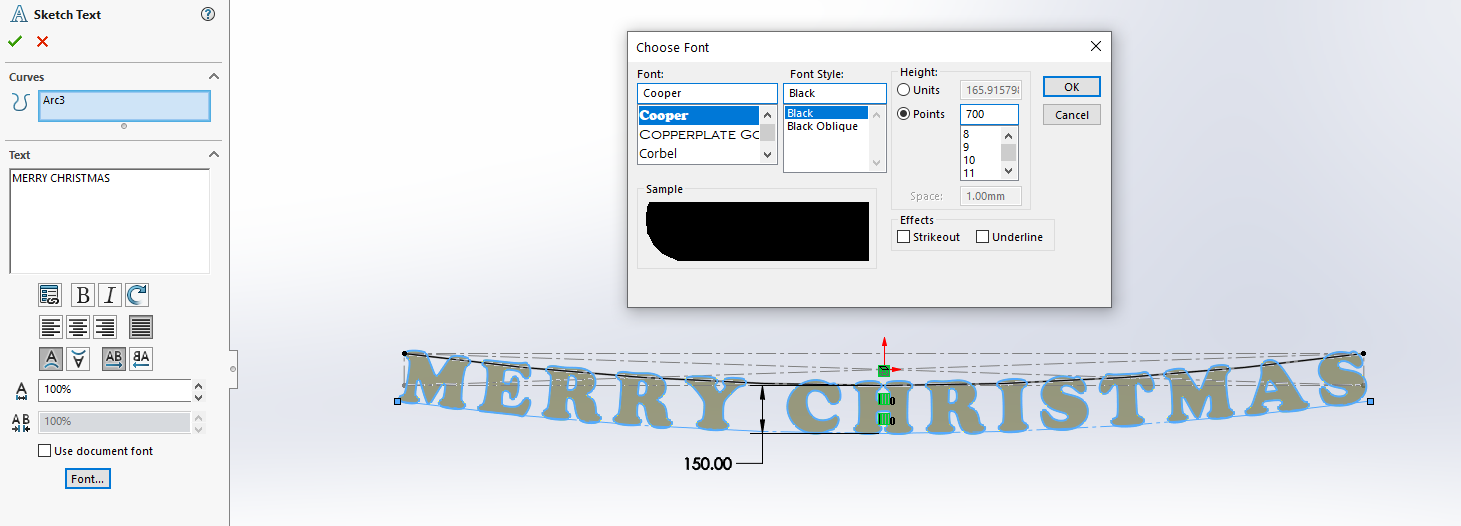
- When you are happy with the position of the text, extrude it out with a mid-plane condition.
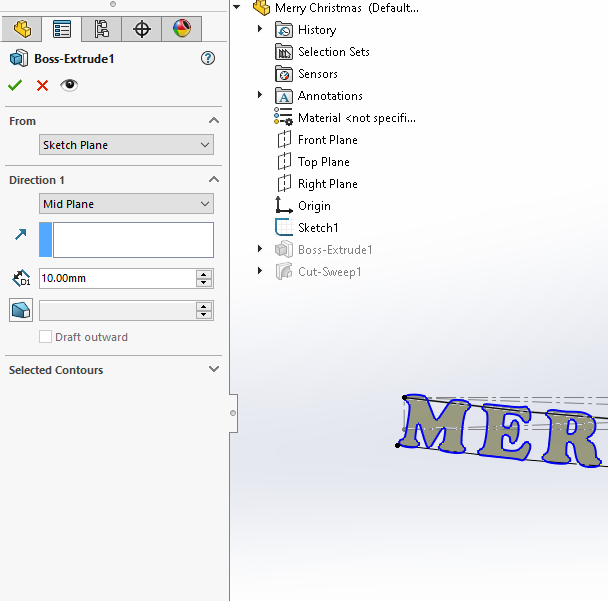
- Create a new sketch. Using convert entities, convert the top arc entity from the previous sketch.
- Use this sketch to create a circular profile Sweep Cut feature.

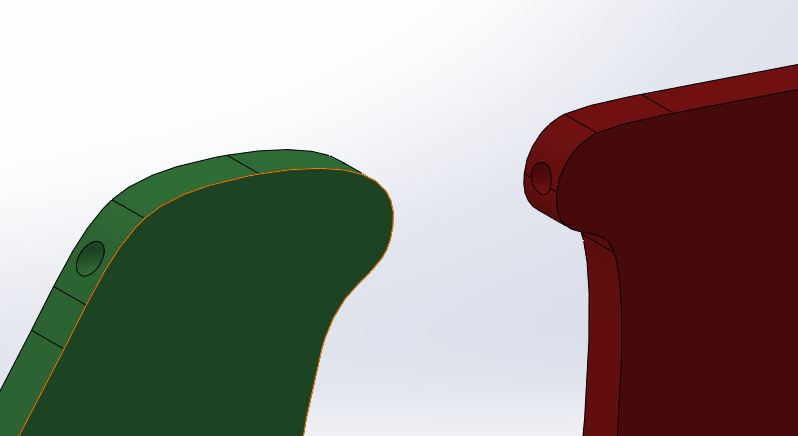
- You are then able to add appearances to the bodies.
- Create a new assembly. Insert saved part.
- Create a new part inside of the assembly. Choose the correct corresponding plane to create the sketch (i.e. if the text was sketched on the Front plane, choose the Front plane).
- Inside of the new sketch, using convert entities, convert the arc entity from the previous part (the swept cut path). Add additional geometry as required.
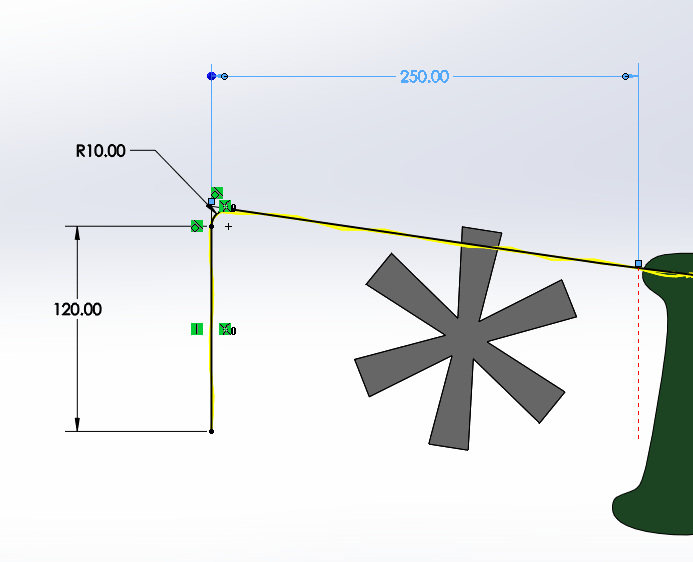
- Use this path sketch to create a new normal to plane.
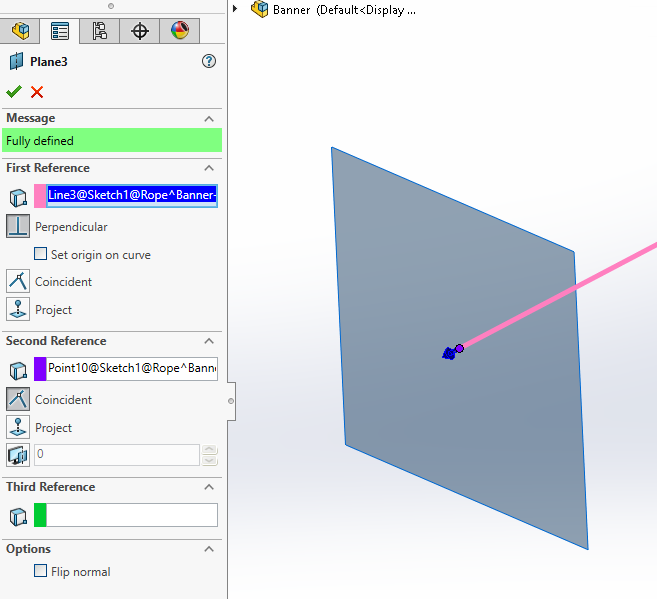
- Create a new sketch on the new plane. Sketch the 3 profiles for the sweep. Note: take care to utilise equal relations!
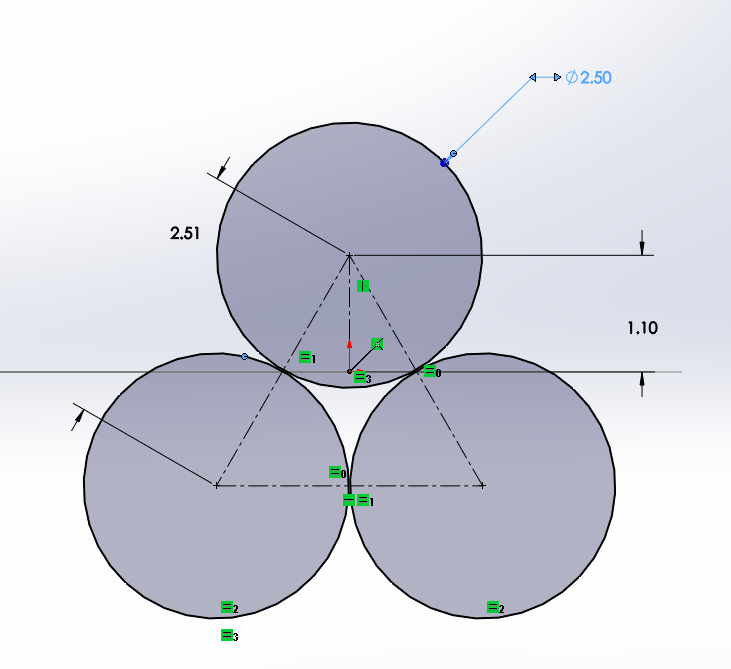
- Create a Sweep feature with the new profile sketch and existing path. Choose to Specify Twist value. This allows us to define the twist of the profile along the path. Select Degrees, Radians, or Revolutions.
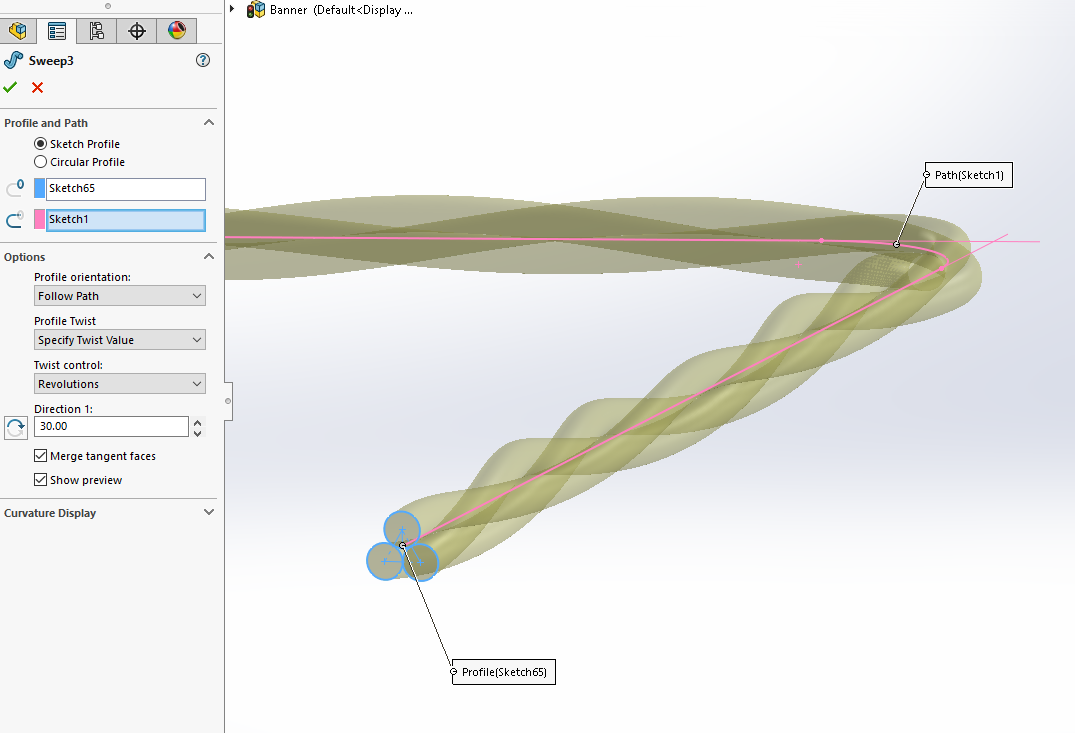 Exit the part.
Exit the part.
- Appearances can then be added to the assembly model as required.




