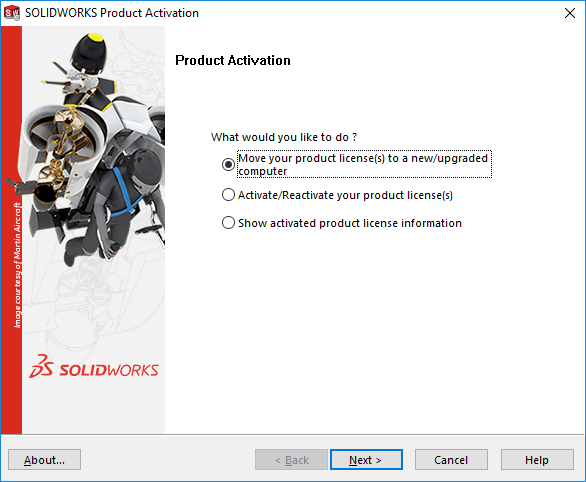Transferring a SOLIDWORKS License
One SOLIDWORKS license can be installed on more than one machine at the same time, this is useful when moving to a new machine or having multiple sites of business. When working on multiple machines the license will have to be deactivated when not in use, there are multiple ways that the license can be activated.
From inside SOLIDWORKS application go to Help>Deactivate License
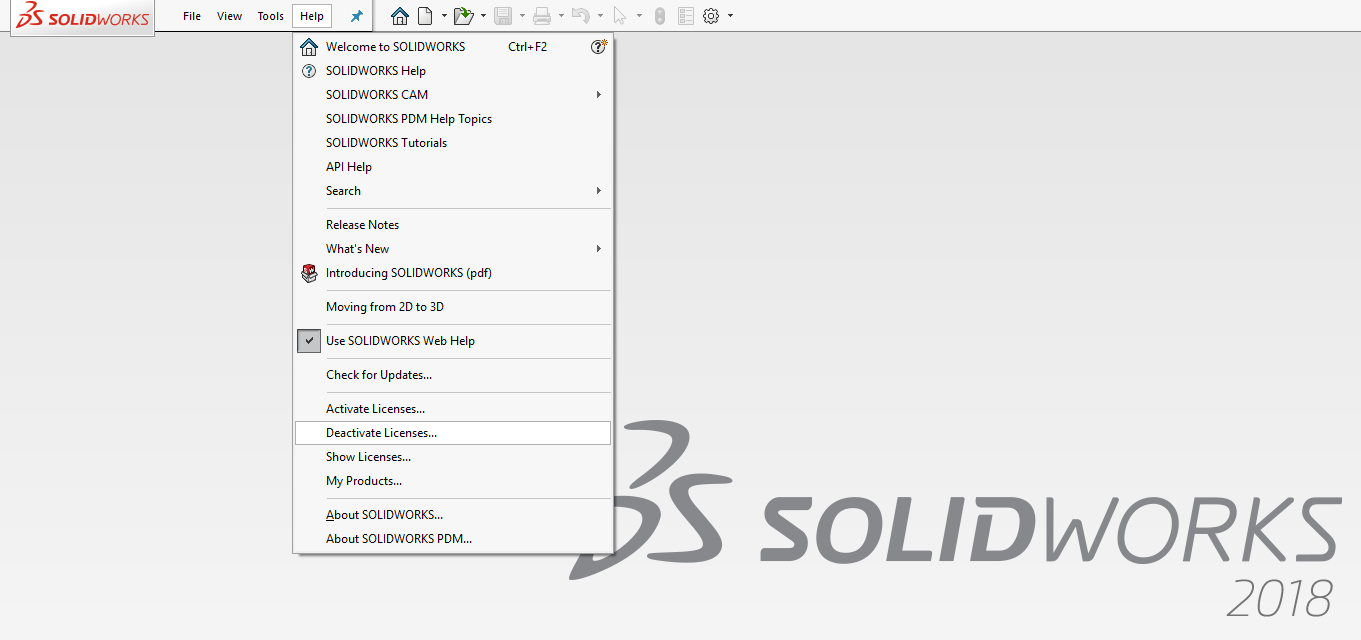
This will open the Activation tool
Select all the licenses you wish to deactivate and the method of deactivation:
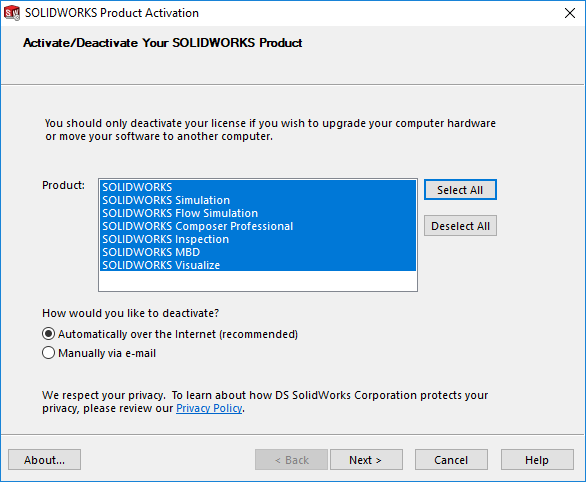
Automatic the program will contact the SOLIDWORKS servers automatically and to deactivate the machine.
Manual via email, a requested file while be generated which needs to be attached to an email and sent to SOLIDWORKS using an email provided. A return file will then be sent from SOLIDWORKS which you will use to restore the license. click Next
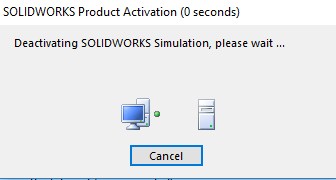
Following the deactivation, a window will show whether it has been successful or not.

If you have uninstalled SOLIDWORKS, download the Activation Wizard through the customer portal
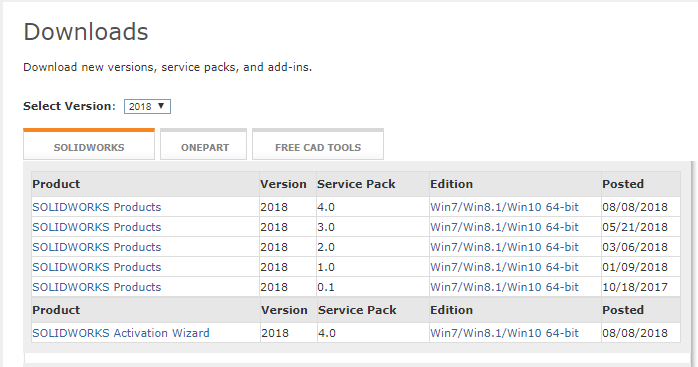
Opening this will give you access to deactivating/activating any licenses currently associated to the machine.