SNL Options File
An Options File in one of its simplest forms allows those administering PDM a little more control and flexibility over how the network licenses are allocated. For example, it can be used to force a PDM license to return back to the license pool when the SolidNetwork License Manager (SNL) sees there has been inactivity on a client machine for a specified amount of time. This guide will show you the required steps to create your own Options File using the SolidNetwork License Manager.
Launch the SolidNetwork License Manager
- Search for the SolidNetwork License Manager Server, usually found within Programmes > SOLIDWORKS Tools. Run the application.
- Select Modify.
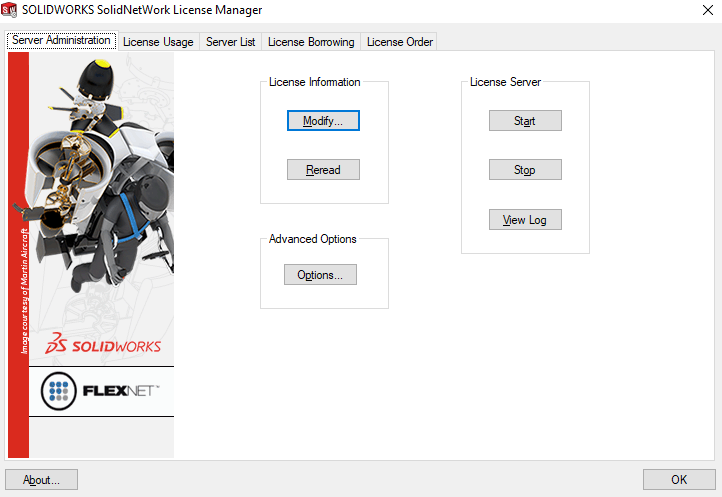
- Choose Activate/Reactivate your product license(s). Then click Next.
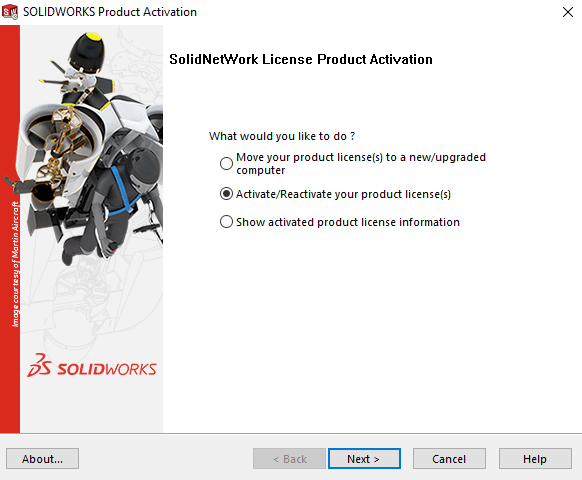
- Check the box next to Options File then click Edit.
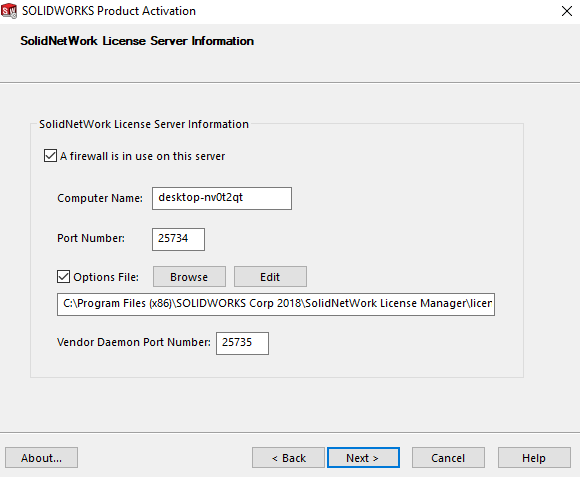
- If no Options File exists already, you will be prompted to create one. Choose Yes.
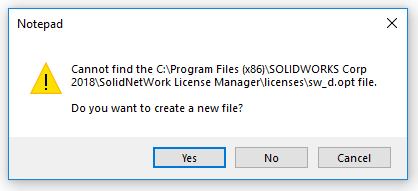
- A text file will automatically launch in the background. Within this, you create your Options File.
|
Note: Syntax is important with this text file and should follow this format: – KEYWORD, followed by a space – Feature Name, followed by a space – TIME in seconds (the min. number of seconds is 900) Examples: TIMEOUT swepdm viewer 3600 (After an hour of inactivity, the viewer license will timeout.) TIMEOUTALL 900 (After 15 minutes of inactivity all licenses will timeout.)
|
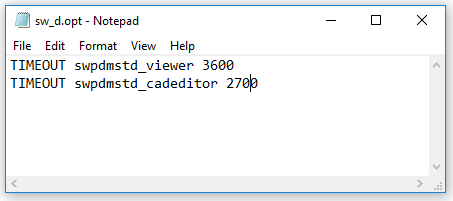
- Make sure the text entered into text file is correct. Save the sw_d.opt file and Close.
The table below, shows a list of PDM products and their associated Feature Names.
| Feature Name | Product |
| swepdm_cadeditor | SOLIDWORKS PDM Professional CAD Editor |
| swepdm_cadeditorandweb | SOLIDWORKS PDM Professional CAD Editor & Web |
| swepdm_contributor | SOLIDWORKS PDM Professional Contributor |
| swepdm_contributorandweb | SOLIDWORKS PDM Professional CAD Editor & Web |
| swepdm_processor | SOLIDWORKS PDM Professional Processor License |
| swepdm_viewer | SOLIDWORKS PDM Professional Viewer |
| swepdm_web | SOLIDWORKS PDM Professional Web |
| swpdmstd_cadeditor | SOLIDWORKS PDM Standard CAD Editor |
| swpdmstd_contributor | SOLIDWORKS PDM Standard Contributor |
| swpdmstd_viewer | SOLIDWORKS PDM Standard Viewer |
- Double check the server information is correct. Click Next.
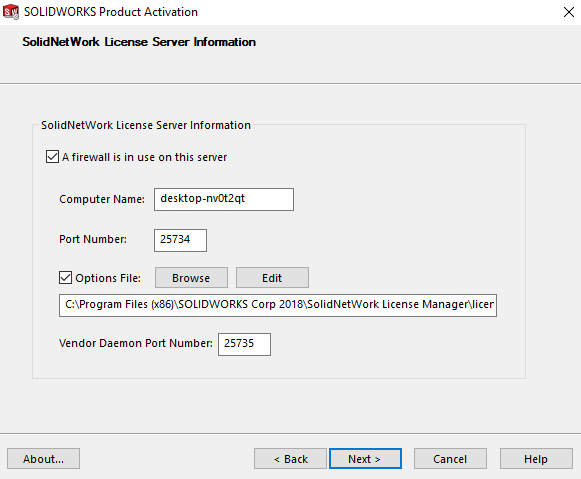
- Activate/Reactivate your licenses. Choose Select All and all of your SOLIDWORKS products should be highlighted. Select Next.
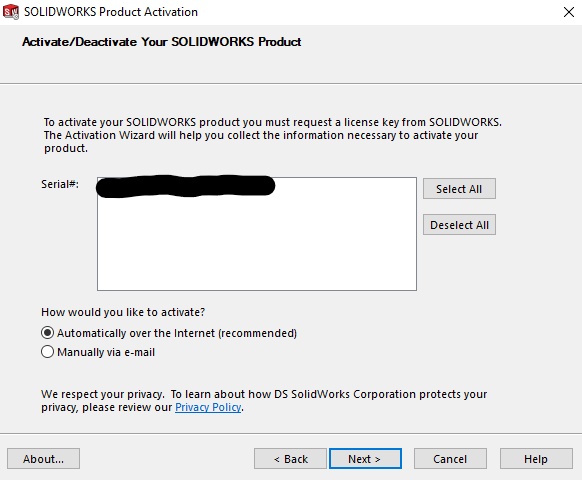
- Select Finish to complete the activation/ reactivation process.
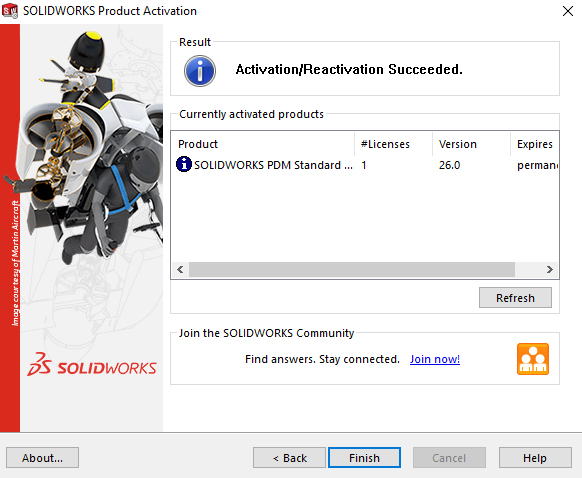
As well as offering those administering PDM more control, an Options File can allow for more control over any other product license within a system. It can easily be used to control various additional operating parameters of an SNL server.
As well as the TIMEOUT function used in the previous examples, there are additional Option keywords that can be used to control actions:
| Keyword | Description |
| BORROW_LOWWATER | Set the number of BORROW licenses that cannot be borrowed. |
| MAX_BORROW_HOURS | Sets the maximum time a license can be borrowed in hours. |
| EXCLUDE | Deny a user access to a feature. |
| EXCLUDE_BORROW | Deny a user the ability to borrow BORROW licenses. |
| EXCLUDEALL | Deny a user access to all features served by this vendor daemon. |
| GROUP | Define a group of users for use with any options. |
| INCLUDE | Allow a user to use a specific feature. |
| INCLUDE_BORROW | Allow a user to borrow BORROW licenses or use a specific feature. |
| INCLUDEALL | Allow a user or a group of users to the ability to borrow any license or use any feature. |
| TIMEOUT | Specify idle timeout for a feature, returning it to the free pool for use by another user. |
| TIMEOUTALL | Set timeout on all features. |
| RESERVE | Reserves a license for a specified user. |
Some Option keywords can restrict who may use a license or where it may be used. These options take a type argument that specifies what the restriction is based on.
For example, when using the EXCLUDE or RESERVE Option keywords, a user or group can be selected. A USER argument, is the user name of the user executing the application. Alternatively, ALL_USERS can be selected. A GROUP argument will specify a group name given to a group of users that can execute the application. In this case, were you want to restrict an option by a specific group, the Options File must also include a GROUP option that specifies the group’s members. Note: a GROUP will be defined by the syntax: GROUP <group name> <user 1> <user 2> etc.
Alternatively, choosing INTERNET will restrict the IP address where the application is executing.
For a comprehensive list of Option Keywords and additional information regarding managing the Options File, see the FLEXIm End Users Guide, chapter 13 (2019). This is found within the Administration Guides on solidworks.com.
As well as the PDM products listed above, additional products can be controlled in this manner, including basic SOLIDWORKS licenses. A list of products and corresponding Feature Names have been compiled below:
| 2D & 3D CAD | Feature Name | Product |
| solidworks | SOLIDWORKS Standard | |
| swofficepro | SOLIDWORKS Professional | |
| swofficepremium | SOLIDWORKS Premium | |
| swofficepremium_cwadvpro | SOLIDWORKS Premium with Simulation Premium | |
| swofficepremium_cwpro | SOLIDWORKS Premium with Simulation Professional | |
| edrw | SOLIDWORKS eDrawings | |
| draftsightapi | DraftSight Enterprise | |
| draftsightpremium | DraftSight Enterprise Premium |
| Simulation | Feature Name | Product |
| cae_cwstd | SOLIDWORKS Simulation Standard | |
| cae_cwpro | SOLIDWORKS Simulation Professional | |
| cae_cwadvpro | SOLIDWORKS Simulation Premium | |
| cae_cosmosfloworkspe | SOLIDWORKS Flow Simulation | |
| cae_cosmosfloworks_hvac | SOLIDWORKS Flow Simulation HVAC Module | |
| cae_cosmosfloworks_elec | SOLIDWORKS Flow Simulation Electronic Cooling Module | |
| sustainability | SOLIDWORKS Sustainability | |
| plastics_professional | SOLIDWORKS Plastics Standard | |
| plastics_premium | SOLIDWORKS Plastics Professional | |
| plastics_advanced | SOLIDWORKS Plastics Premium |
| Technical Communication | Feature Name | Product |
| swcomposer | SOLIDWORKS Composer | |
| swcomposer_check | SOLIDWORKS Composer Check | |
| swcomposer_pathplanning | SOLIDWORKS Composer Path Planning | |
| swcomposer_playerpro | SOLIDWORKS Composer Player Pro | |
| swcomposer_sync | SOLIDWORKS Composer Sync | |
| swcomposer_syncenterprise | SOLIDWORKS Composer Enterprise Sync | |
| swinspection_pro | SOLIDWORKS Inspection Professional | |
| swinspection_std | SOLIDWORKS Inspection Standard | |
| swmbd_std | SOLIDWORKS MBD |
If you want to find out some more information on SOLIDWORKS PDM then go to our dedicated PDM web page

